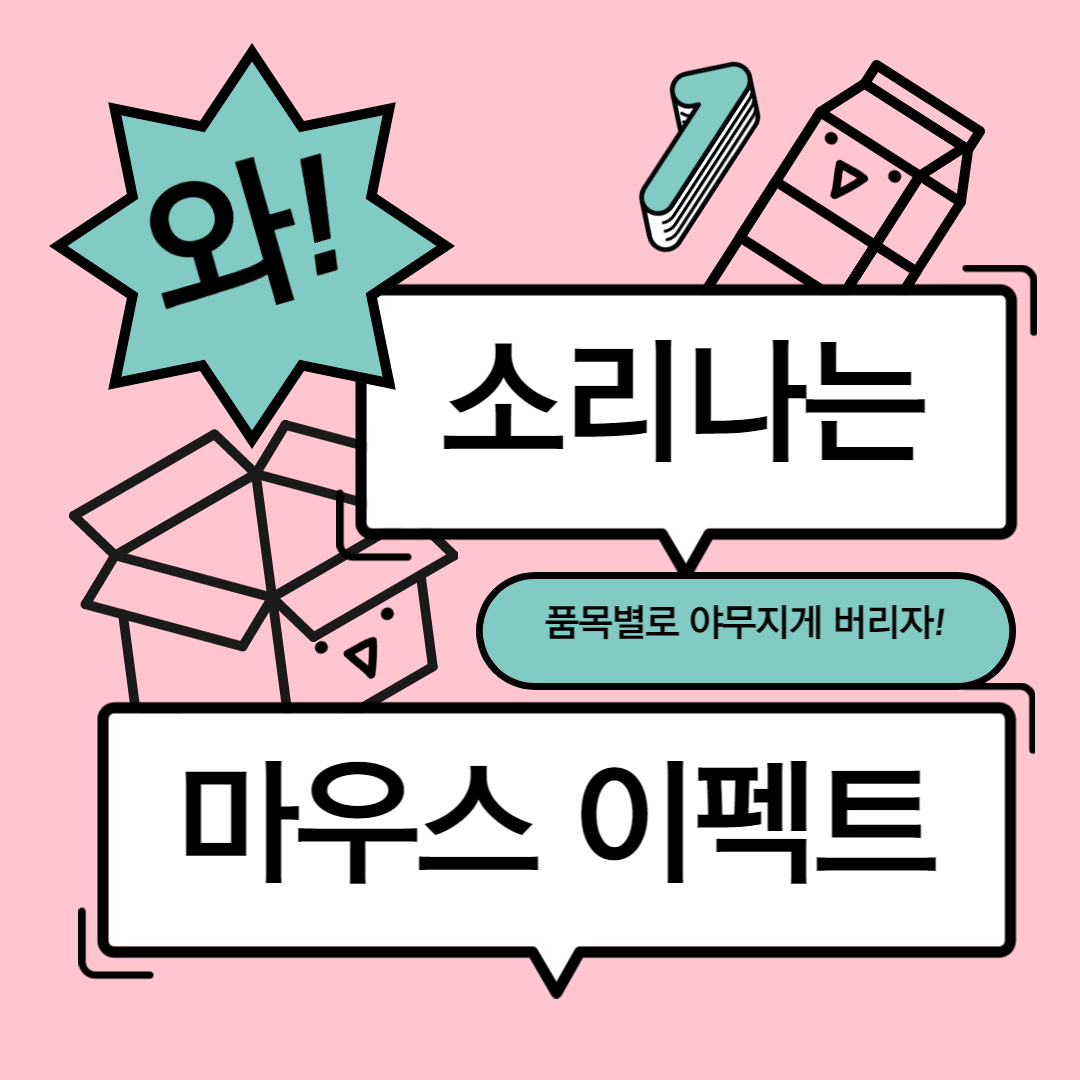
마우스 효과 만들기 1
스크립트를 이용하여 마우스 커서를 따라다니는 효과나, 요소에 마우스가 올라갔을 때 마우스를 따라다니는 요소의 색이 변하거나 모양이 변하게 할 수 있습니다.
마우스 이펙트 : 마우스 따라다니기
이번 효과는 마우스를 따라다니는 원이 마우스 커서를 대신하며, 노란색 텍스트 위에 커서를 올리면 원의 모양이 변하거나 색이 변하는 효과입니다.
HTML 코드
기본 마우스 커서를 대신할 요소는 mouse__cursor 클래스를 주었습니다. mouse__wrap 안에는 p태그로 명언을 적고, span태그로 특정 단어를 감싸 강조해 주었습니다. mouse__info는 커서의 위치에 대한 정보를 나타낼 예정입니다.
<section id="mousetype">
<div class="mouse__cursor"></div>
<div class="mouse__wrap">
<p><span class="style1">Resolve</span> to perform what your ought, perform <span class="style2">without</span> fail what you <span class="style3">resolve</span>.</p>
<p>해야할 일은 <span class="style4">과감히</span> 하라, <span class="style5">결심한</span> 일은 <span class="style6">반드시</span> 실행하라.</p>
</div>
</section>
<div class="mouse__info">
<ul>
<li>clientX : <span class="clientX">0</span> px</li>
<li>clientY : <span class="clientY">0</span> px</li>
<li>offsetX : <span class="offsetX">0</span> px</li>
<li>offsetY : <span class="offsetY">0</span> px</li>
<li>pageX : <span class="pageX">0</span> px</li>
<li>pageY : <span class="pageY">0</span> px</li>
<li>screenX : <span class="screenX">0</span> px</li>
<li>screenY : <span class="screenY">0</span> px</li>
</ul>
</div>
CSS 코드
mouse__cursor는 기존의 마우스 커서를 따라다녀야 하기 때문에, position: absolute;를 사용하여 위치를 잡아줍니다. 이후에 스크립트를 이용해 top 값과 left 값의 변화를 주어 마우스를 따라다니는 것처럼 보이게 할 예정입니다.
✔transform의 속성 몇가지
- scale : 확대 축소 (배율)
- rotate : 회전
- skew : 기울이기
.mouse__wrap {
width: 100%;
height: 100vh;
display: flex;
align-items: center;
justify-content: center;
flex-direction: column;
color: #fff;
overflow: hidden;
cursor: none;
}
.mouse__wrap p {
font-size: 2vw;
line-height: 2;
font-weight: 300;
}
.mouse__wrap p:last-child {
font-size: 3vw;
}
.mouse__wrap p span {
border-bottom: 1px dashed orange;
color: orange;
}
@media (max-width: 800px){
.mouse__wrap p {
padding: 0 20px;
font-size: 24px;
line-height: 1.5;
text-align: center;
margin-bottom: 10px;
}
.mouse__wrap p:last-child {
font-size: 40px;
line-height: 1.5;
text-align: center;
word-break: keep-all;
}
}
.mouse__cursor {
position: absolute;
left: 0;
top: 0;
width: 50px;
height: 50px;
border-radius: 50px;
border: 3px solid #fff;
background-color: rgba(255, 255, 255, 0.1);
user-select: none;
pointer-events: none;
transition:
background-color 0.3s,
border-color 0.3s,
transform 0.6s,
border-radius 0.3s
;
}
.mouse__cursor.style1 {
background-color: rgba(yellow, 0.3);
border-color: yellow;
}
.mouse__cursor.style2 {
background-color: rgba(purple, 0.3);
border-color: purple;
transform: scale(2) rotateY(720deg);
}
.mouse__cursor.style3 {
background-color: rgba(blue, 0.3);
border-color: blue;
transform: scale(1.5) rotateX(450deg);
}
.mouse__cursor.style4 {
background-color: rgba(green, 0.3);
border-color: green;
transform: scale(4);
}
.mouse__cursor.style5 {
background-color: rgba(red, 0.3);
border-color: red;
border-radius: 0;
transform: scale(1.5);
transform: skew(30deg);
}
.mouse__cursor.style6 {
background-color: rgba(cyan, 0.3);
border-color: cyan;
transform: scale(0.1);
}
.mouse__info {
position: absolute;
left: 20px;
bottom: 10px;
font-size: 14px;
line-height: 1.6;
color: #fff;
}
스크립트 작성하기
01. 먼저 마우스 커서의 각 속성값을 구해 변수에 저장합니다.
: addEventListener()의 "mousemove"속성을 이용하면, 마우스가 움직일 때 이벤트를 발생시킬 수 있습니다.
여기서 (clientX,clientY), (pageX,pageY)의 값이 마우스 커서의 좌표값이 됩니다.
window.addEventListener("mousemove", (event) => {
document.querySelector(".clientX").innerText = event.clientX;
document.querySelector(".clientY").innerText = event.clientY;
document.querySelector(".offsetX").innerText = event.offsetX;
document.querySelector(".offsetY").innerText = event.offsetY;
document.querySelector(".pageX").innerText = event.pageX;
document.querySelector(".pageY").innerText = event.pageY;
document.querySelector(".screenX").innerText = event.screenX;
document.querySelector(".screenY").innerText = event.screenY;
});
02. 새로 만들어준 마우스 커서의 위치를, 실제 마우스 커서의 위치로 이동시켜줍니다.
: 각 값에 -25를 해주는 이유는 새로 만든 커서를 실제 커서가 중앙에 오도록 맞추기 위해, mouse__cursor의 너비의 반만큼 뺄셈 해 준 것입니다.
const cursor = document.querySelector(".mouse__cursor");
window.addEventListener("mousemove", (e) => {
cursor.style.left = e.clientX - 25 + "px";
cursor.style.top = e.clientY - 25 + "px";
});
03. 노란 글씨 위에 마우스가 올라가면 새 커서에 변화가 일어나도록 합니다.
: getAttribute() 메서드를 이용해 클래스 정보를 불러오면, 각각의 클래스마다 실행문을 작성하지 않고 한번에 작성할 수 잇어 간단해집니다.
마우스가 요소에 올라가면 불러온 클래스명을 새 커서에 추가하고, 반대의 경우 제거하는 방법을 통해 새 커서의 형태에 변화를 일으킵니다.
document.querySelectorAll(".mouse__wrap span").forEach(span=>{
let attr = span.getAttribute("class");
span.addEventListener("mouseover", ()=>{
cursor.classList.add(attr);
});
span.addEventListener("mouseout", ()=>{
cursor.classList.remove(attr);
});
});





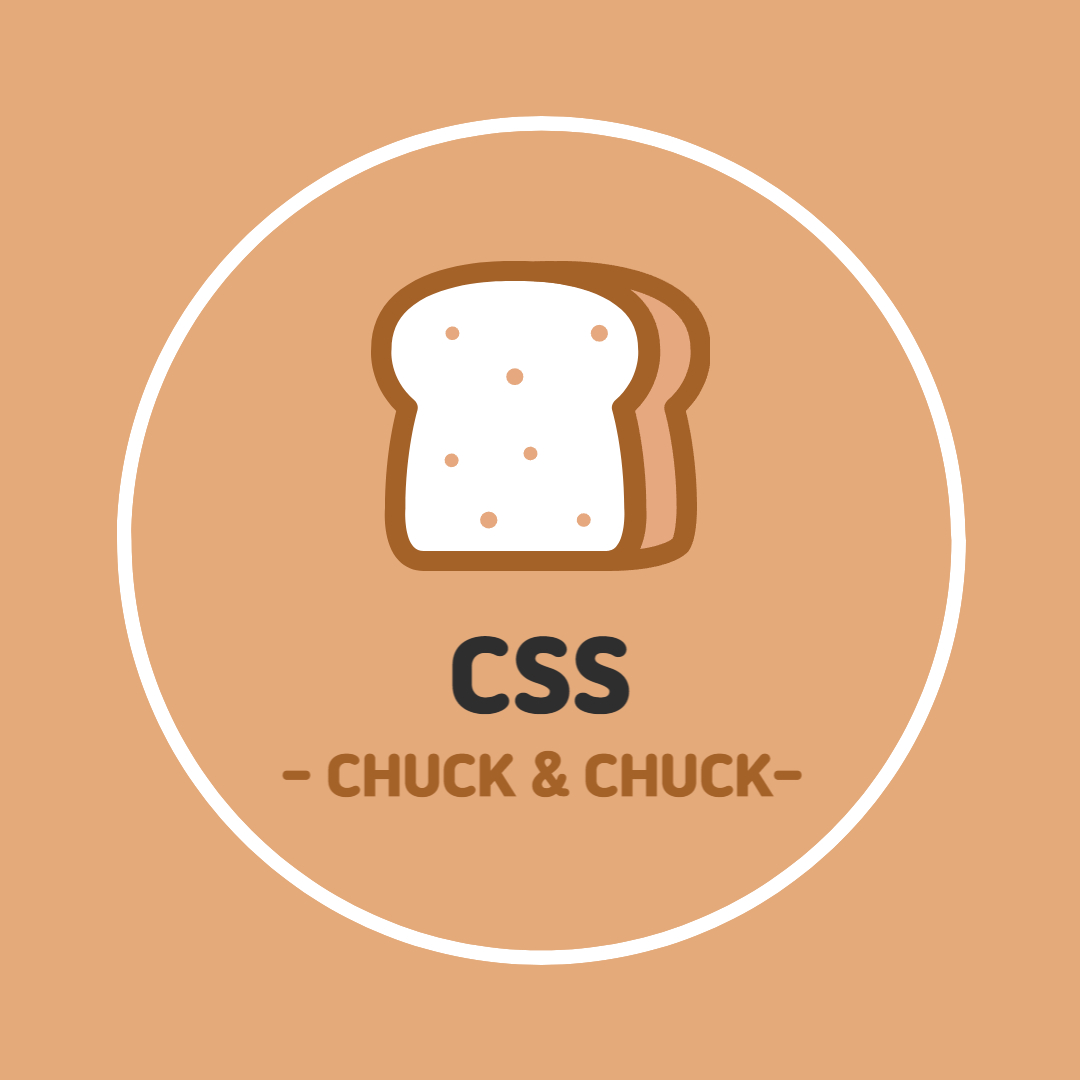

댓글