728x90

사이트 반응형 만들기
이번에는 저번 시간에 빠트린 헤더 영역의 반응형을 공부해 보았습니다.
HTML 코드
헤더 영역의 메뉴 리스트들은 화면의 사이즈가 줄어들 때 깨지며 상황을 골치아프게 만들곤 합니다… 헤더 유형은 그 메뉴 리스트들을 '햄버거 메뉴'를 통해 반응형 작업을 해보았습니다.
HTML 보기
<header id="headerType" class="header__wrap nexon">
<div class="header__inner">
<div class="header__logo">
<a href="#">web <em>site</em></a>
</div>
<nav class="header__menu">
<ul>
<li><a href="#imageType01">이미지 영역</a></li>
<li><a href="#imgTextType">이미지텍스트</a></li>
<li><a href="#cardType">카드 영역</a></li>
<li><a href="#bannerType">배너 영역</a></li>
<li><a href="#textType">텍스트 영역</a></li>
</ul>
</nav>
<div class="header__member">
<a href="#">로그인</a>
</div>
<div class="header_ham">
<span></span>
<span></span>
<span></span>
</div>
</div>
</header>
반응형 뜯어보기
헤더 영역의 반응형 과정을 차근차근 뜯어보겠습니다!
전체 CSS 보기 (스크롤 주의!)
.header__inner {
width: 100%;
height: 70px;
display: flex;
align-items: center;
justify-content: space-between;
padding: 0 20px;
box-sizing: border-box;
border-bottom: 1px solid #ccc;
position: fixed;
left: 0;
top: 0;
z-index: 10000;
background: #fff;
}
.header__logo {
width: 20%;
font-size: 30px;
font-weight: 700;
text-transform: uppercase;
}
.header__logo em {
font-size: 18px;
font-weight: 400;
}
.header__menu {
width: 60%;
text-align: center;
}
.header__menu li {
display: inline;
}
.header__menu li a {
padding: 13px 30px;
margin: 0 5px;
transition: background-color 0.3s;
}
.header__menu li a:hover {
background-color: #f1f1f1;
border-radius: 5px;
}
.header__menu li.active a {
background-color: #bababa;
border-radius: 5px;
}
.header__member {
width: 20%;
text-align: right;
}
.header__member a {
font-size: 16px;
border: 1px solid #000;
padding: 10px 30px;
border-radius: 50px;
transition: all 0.3s;
}
.header__member a:hover {
background-color: #000;
color: #fff;
}
.header_ham {
position: absolute;
right: 10px;
top: 10px;
z-index: 1000;
width: 50px;
height: 50px;
display: none;
cursor: pointer;
}
.header_ham span {
display: block;
background: #000;
width: 30px;
height: 2px;
border-radius: 3px;
margin-left: 10px;
margin-top: 5px;
transition: 0.25s margin 0.25s, 0.25s transform;
}
.header_ham span:nth-child(1) {
margin-top: 18px;
}
.header_ham.active span {
transition: 0.25s margin, 0.25s transform 0.25s;
}
.header_ham.active span:nth-child(1) {
margin-top: 25px;
margin-bottom: -7px;
transform: rotate(45deg);
}
.header_ham.active span:nth-child(2) {
transform: rotate(45deg);
}
.header_ham.active span:nth-child(3) {
margin-top: -2px;
transform: rotate(135deg);
}
/* media */
@media (max-width: 1300px){
.header__menu {
position: fixed;
right: -100%;
top: 0;
width: auto;
}
.header__member {
width: 50%;
margin-right: 50px;
}
.header__menu li {
display: block;
}
.header_ham {
display: block;
}
.header__menu {
position: fixed;
right: -100%;
top: 69px;
background: #fff;
width: 60%;
height: 100vh;
padding: 20px;
text-align: right;
transition: right 0.4s ease-in;
}
.header__menu ul li {
display: block;
margin: 20px;
}
.header__menu ul li a {
padding: 10px;
white-space: nowrap;
}
.header__menu.active {
right: 0;
}
}
✔ swiper ?
swiper는 슬라이드 이펙트를 간단히 작성할 수 있도록 공개된 소스입니다. 사이트에 가서 마음에 드는 슬라이드 유형을 고른 뒤, HTML과 script, css를 복사하여 형식에 맞게 작성하고 연결해 주면 됩니다.
☀ swiper에 적용시킨 css는 기존에 작성했던 css를 바탕으로, 색상이나, 아이콘 등을 변경해 주었습니다.
swiper는 슬라이드 이펙트를 간단히 작성할 수 있도록 공개된 소스입니다. 사이트에 가서 마음에 드는 슬라이드 유형을 고른 뒤, HTML과 script, css를 복사하여 형식에 맞게 작성하고 연결해 주면 됩니다.
☀ swiper에 적용시킨 css는 기존에 작성했던 css를 바탕으로, 색상이나, 아이콘 등을 변경해 주었습니다.
swiper CSS 보기 (스크롤 주의!)
.swiper-slide {
background: url(../img/slider_bg01.jpg) no-repeat center / cover;
}
.swiper-slide:nth-child(2) {
background: url(../img/slider_bg02.jpg) no-repeat center / cover;
}
.swiper-slide:nth-child(3) {
background: url(../img/slider_bg03.jpg) no-repeat center / cover;
}
.swiper-slide .desc {
width: 1160px;
margin: 0 auto;
padding: 100px 20px;
box-sizing: border-box;
}
.swiper-slide .desc span {
font-size: 16px;
background-color: #fff;
padding: 1px 14px 0;
border-radius: 30px;
text-transform: uppercase;
margin-bottom: 10px;
display: inline-block;
}
.swiper-slide .desc h3 {
font-size: 110px;
font-weight: 300;
line-height: 1;
color: #fff;
text-transform: uppercase;
margin-bottom: 16px;
margin-left: -8px;
}
.swiper-slide .desc p {
font-size: 20px;
font-weight: 300;
color: #fff;
line-height: 1.35;
margin-bottom: 130px;
}
.swiper-slide .desc .btn a {
font-size: 16px;
background-color: #fff;
padding: 11px 50px;
display: inline-block;
}
.swiper-slide .desc a.black {
background: #000;
color: #fff;
}
.swiper-button-next,
.swiper-button-prev {
width: 30px !important;
height: 56px !important;
background: url(../img/slider_icon.svg);
}
.swiper-button-next {
background-position-x: -50px;
}
.swiper-button-prev:after,
.swiper-button-next:after {
opacity: 0;
}
.swiper-pagination-bullet {
width: 16px !important;
height: 16px !important;
background-image: url(../img/slider_icon.svg) !important;
background-position: -20px -70px !important;
background-color: transparent !important;
opacity: 1 !important;
}
.swiper-pagination-bullet-active {
background-position: 0 -70px !important;
}
🚩 햄버거 메뉴
: 왜 이름이 햄버거 메뉴일까요…? 저도 잘은 모르겠지만, 햄버거처럼 차곡차곡 겹쳐놓은 탭의 모양이 햄버거 같이 보여서가 아닐까요?
✔ 햄버거 버튼 만들기
01. 먼저, 누르면 리스트가 튀어나올 햄버거 메뉴 버튼이 될 태그를 작성해 줍니다.
02. css를 통해 햄버거 메뉴 버튼을 디자인해 줍니다.
⭐눈에 거슬리는 리스트는 옆으로 치워두고 작업하면 헷갈리지 않아요!
01. 먼저, 누르면 리스트가 튀어나올 햄버거 메뉴 버튼이 될 태그를 작성해 줍니다.
02. css를 통해 햄버거 메뉴 버튼을 디자인해 줍니다.
⭐눈에 거슬리는 리스트는 옆으로 치워두고 작업하면 헷갈리지 않아요!
<div class="header_ham">
<span></span>
<span></span>
<span></span>
</div>
.header_ham {
position: absolute;
right: 10px;
top: 10px;
z-index: 1000;
width: 50px;
height: 50px;
display: none;
cursor: pointer;
}
.header_ham span {
display: block;
background: #000;
width: 30px;
height: 2px;
border-radius: 3px;
margin-left: 10px;
margin-top: 5px;
transition: 0.25s margin 0.25s, 0.25s transform;
}
.header_ham span:nth-child(1) {
margin-top: 18px;
}
.header_ham.active span {
transition: 0.25s margin, 0.25s transform 0.25s;
}
.header_ham.active span:nth-child(1) {
margin-top: 25px;
margin-bottom: -7px;
transform: rotate(45deg);
}
.header_ham.active span:nth-child(2) {
transform: rotate(45deg);
}
.header_ham.active span:nth-child(3) {
margin-top: -2px;
transform: rotate(135deg);
}
✔ 햄버거 클릭 스크립트 작성하기
먼저, 햄버거 메뉴가 나올 때 기능했으면 하는 것들을 생각해 봅니다.
01. 메뉴 리스트 보이기
02. 리스트가 보이는 동안 스크롤 안되게 하기
03. 메뉴 리스트를 클릭하면 햄버거 메뉴가 닫히도록 하기
04. 햄버거 메뉴가 닫히면 다시 스크롤 되도록 하기
⇒ 요소에 클래스를 추가, 삭제하는 것으로 제어하기!
먼저, 햄버거 메뉴가 나올 때 기능했으면 하는 것들을 생각해 봅니다.
01. 메뉴 리스트 보이기
02. 리스트가 보이는 동안 스크롤 안되게 하기
03. 메뉴 리스트를 클릭하면 햄버거 메뉴가 닫히도록 하기
04. 햄버거 메뉴가 닫히면 다시 스크롤 되도록 하기
⇒ 요소에 클래스를 추가, 삭제하는 것으로 제어하기!
스크립트 전체 보기
const btnHam = document.querySelector(".header_ham");
const btnMenu = document.querySelector(".header__menu");
const btnMenuList = document.querySelectorAll(".header__menu li a");
btnHam.addEventListener("click",()=>{
btnHam.classList.toggle("active");
btnMenu.classList.toggle("active");
document.body.classList.toggle("fixed");
});
window.addEventListener("resize", () => {
let width = window.innerWidth;
if(width > 1300){
document.body.classList.remove("fixed");
btnMenu.classList.remove("active");
btnHam.classList.remove("active");
}
});
//스크롤 이동
btnMenuList.forEach(li => {
li.addEventListener("click", (e) => {
e.preventDefault();
document.querySelector(li.getAttribute("href")).scrollIntoView({
behavior: "smooth"
});
document.body.classList.remove("fixed");
btnMenu.classList.remove("active");
btnHam.classList.remove("active");
});
});
✔ 선택자 만들기
햄버거 메뉴의 클릭을 제어하기 위한 btnHam, 메뉴 리스트의 숨김과 보임을 제어할 btnMenu, btnMenuList를 만들어 줍니다.
- btnHam : 햄버거 메뉴 버튼를 의미합니다.
- btnMenu : 헤더메뉴 전체를 의미합니다.
- btnMenuList : 헤더 메뉴의 리스트. 즉, 메뉴 개별 요소를 의미합니다.(⭐복수 대산 선택은 querySelectorAll을 사용합니다!)
햄버거 메뉴의 클릭을 제어하기 위한 btnHam, 메뉴 리스트의 숨김과 보임을 제어할 btnMenu, btnMenuList를 만들어 줍니다.
- btnHam : 햄버거 메뉴 버튼를 의미합니다.
- btnMenu : 헤더메뉴 전체를 의미합니다.
- btnMenuList : 헤더 메뉴의 리스트. 즉, 메뉴 개별 요소를 의미합니다.(⭐복수 대산 선택은 querySelectorAll을 사용합니다!)
const btnHam = document.querySelector(".header_ham");
const btnMenu = document.querySelector(".header__menu");
const btnMenuList = document.querySelectorAll(".header__menu li a");
✔ 햄버거 메뉴 버튼의 클릭 제어하기
햄버거 메뉴 버튼을 클릭하면 햄버거 메뉴의 형태가 변하고. 헤더 메뉴 리스트가 나타나도록 합니다. 한번 더 클릭하면 그 반대가 되도록 합니다.
toggle() 메서드를 이용해, 클릭을 하는 경우 active클래스를 btnHam에 추가하거나 제거합니다.(toggle() 메서드는 요소에 클래스가 있다면 제거, 없다면 추가시켜주는 메서드입니다.)
- active 클래스가 추가되면, btnHam인 햄버거 메뉴 버튼은 형태가 변하고, btnMenu인 헤더 메뉴 리스트는 사용자에게 보이도록 나타나게 됩니다.
- active 클래스가 삭제되면, btnHam인 햄버거 메뉴 버튼은 형태가 변하고, btnMenu인 헤더 메뉴 리스트는 사용자에게 보이지 않도록 사라집니다.
body에는 스크롤이 움직이지 않도록 설정한 css인 fixed 클래스를 추가해 줍니다.
햄버거 메뉴 버튼을 클릭하면 햄버거 메뉴의 형태가 변하고. 헤더 메뉴 리스트가 나타나도록 합니다. 한번 더 클릭하면 그 반대가 되도록 합니다.
toggle() 메서드를 이용해, 클릭을 하는 경우 active클래스를 btnHam에 추가하거나 제거합니다.(toggle() 메서드는 요소에 클래스가 있다면 제거, 없다면 추가시켜주는 메서드입니다.)
- active 클래스가 추가되면, btnHam인 햄버거 메뉴 버튼은 형태가 변하고, btnMenu인 헤더 메뉴 리스트는 사용자에게 보이도록 나타나게 됩니다.
- active 클래스가 삭제되면, btnHam인 햄버거 메뉴 버튼은 형태가 변하고, btnMenu인 헤더 메뉴 리스트는 사용자에게 보이지 않도록 사라집니다.
body에는 스크롤이 움직이지 않도록 설정한 css인 fixed 클래스를 추가해 줍니다.
btnHam.addEventListener("click",()=>{
btnHam.classList.toggle("active");
btnMenu.classList.toggle("active");
document.body.classList.toggle("fixed");
});
✔ 화면 리사이즈의 경우 제어하기
햄버거 메뉴 버튼이 활성된 상태에서 화면의 사이즈를 늘리면, 햄버거 버튼은 사라지지만 메뉴가 사라지지 않는 문제를 해결합니다.
반응형을 작성하며 햄버거 메뉴 버튼이 1300px 이하 환경에서 나타나도록 하였으므로, 화면의 너비가 1300보다 커지게 되면 앞서 추가되었지만 삭제되지 않고 남아있던 클래스들을 삭제해 줍니다.
햄버거 메뉴 버튼이 활성된 상태에서 화면의 사이즈를 늘리면, 햄버거 버튼은 사라지지만 메뉴가 사라지지 않는 문제를 해결합니다.
반응형을 작성하며 햄버거 메뉴 버튼이 1300px 이하 환경에서 나타나도록 하였으므로, 화면의 너비가 1300보다 커지게 되면 앞서 추가되었지만 삭제되지 않고 남아있던 클래스들을 삭제해 줍니다.
window.addEventListener("resize", () => {
let width = window.innerWidth;
if(width > 1300){
document.body.classList.remove("fixed");
btnMenu.classList.remove("active");
btnHam.classList.remove("active");
}
});
✔ 메뉴 스크롤 이동 제어하기
헤더 메뉴 리스트의 각 메뉴를 클릭하면 해당 섹션으로 부드럽게 이동하면서, 햄버거 메뉴의 리스트가 사라지도록 합니다.
또한, 스크롤 되지 않도록 고정하기 위해 추가한 fixed 클래스도 삭제해 줍니다.
헤더 메뉴 리스트의 각 메뉴를 클릭하면 해당 섹션으로 부드럽게 이동하면서, 햄버거 메뉴의 리스트가 사라지도록 합니다.
또한, 스크롤 되지 않도록 고정하기 위해 추가한 fixed 클래스도 삭제해 줍니다.
//스크롤 이동
btnMenuList.forEach(li => {
li.addEventListener("click", (e) => {
e.preventDefault();
document.querySelector(li.getAttribute("href")).scrollIntoView({
behavior: "smooth"
});
document.body.classList.remove("fixed");
btnMenu.classList.remove("active");
btnHam.classList.remove("active");
});
});
✔ 반응형 만들기
헤더 메뉴는 화면의 너비가 줄어들면 메뉴나 로고, 버튼 등이 겹치거나 줄바꿈이 일어나 레이아웃이 깨지게 됩니다. 깨짐이 일어나지 않도록 폰트 사이즈나, 리스트의 형태나 숨김 등을 조정하여 반응형을 작성해 줍시다!
⇒ 포지션, 헤더 메뉴 리스트의 정렬(모양), 요소의 디스플레이 유형,마진, 패딩, 애니메이션을 조정
헤더 메뉴는 화면의 너비가 줄어들면 메뉴나 로고, 버튼 등이 겹치거나 줄바꿈이 일어나 레이아웃이 깨지게 됩니다. 깨짐이 일어나지 않도록 폰트 사이즈나, 리스트의 형태나 숨김 등을 조정하여 반응형을 작성해 줍시다!
⇒ 포지션, 헤더 메뉴 리스트의 정렬(모양), 요소의 디스플레이 유형,마진, 패딩, 애니메이션을 조정
반응형 CSS 보기 (스크롤 주의!)
/* media */
@media (max-width: 1300px){
.header__menu {
position: fixed;
right: -100%;
top: 0;
width: auto;
}
.header__member {
width: 50%;
margin-right: 50px;
}
.header__menu li {
display: block;
}
.header_ham {
display: block;
}
.header__menu {
position: fixed;
right: -100%;
top: 69px;
background: #fff;
width: 60%;
height: 100vh;
padding: 20px;
text-align: right;
transition: right 0.4s ease-in;
}
.header__menu ul li {
display: block;
margin: 20px;
}
.header__menu ul li a {
padding: 10px;
white-space: nowrap;
}
.header__menu.active {
right: 0;
}
}
> 완성 페이지 보기
728x90
'사이트 만들기' 카테고리의 다른 글
| 사이트 만들기 : 반응형 작성 (20) | 2022.09.14 |
|---|---|
| 사이트 만들기 : 이미지 유형 1 (7) | 2022.08.21 |



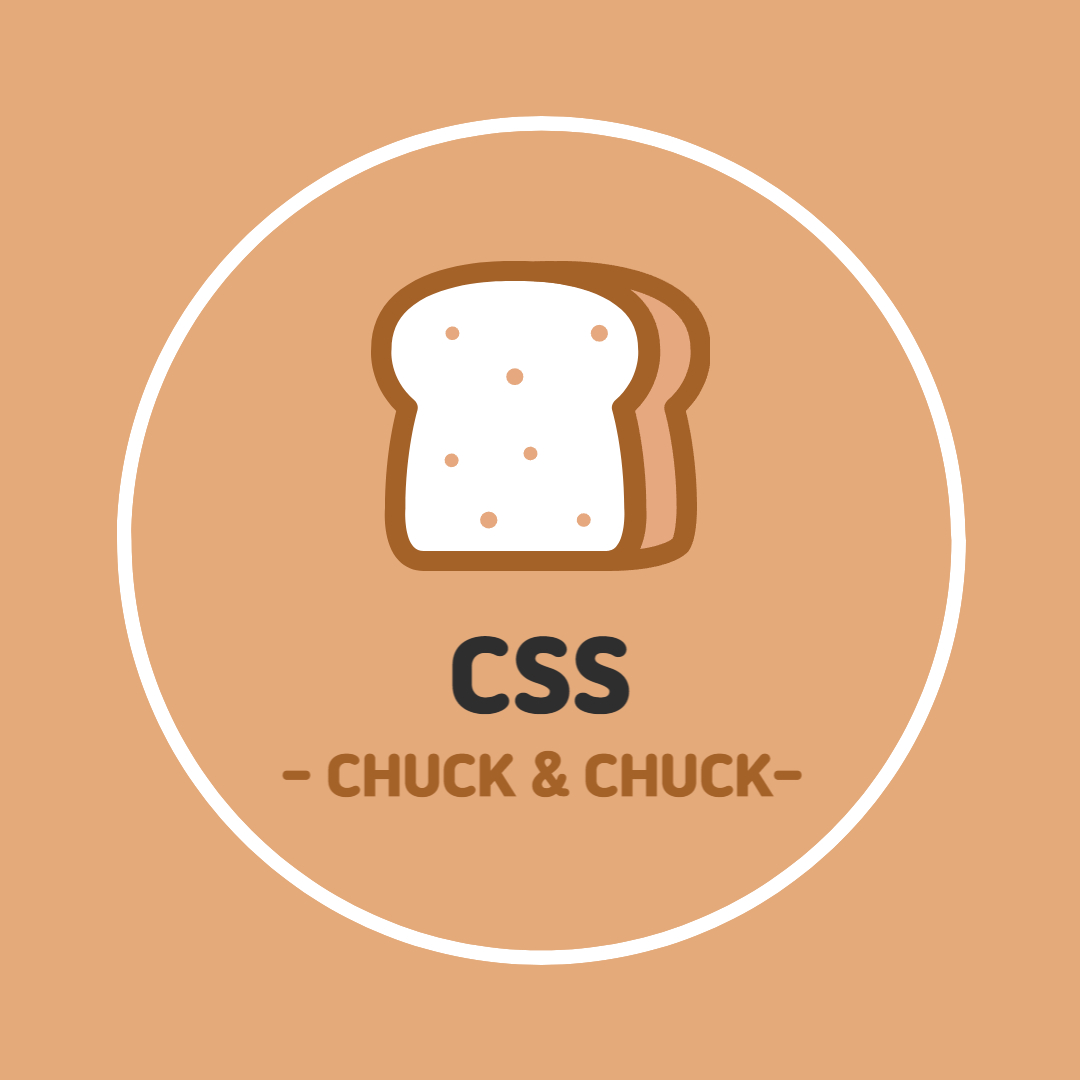

댓글